LICENCE ACTIVATION
REQUEST OF ACTIVATION KEY
In order to request a new personal-use licence you have to:
- select and open the software in question (APF WoodBeam, APF WoodTruss, etc.)
- click on the key-icon at the top right of the main window, where you see the Unregistered copy label, to open the Licence Request dialog box
- press the Request a new Licence button, as shown in the image below
If your browser is properly configured to send email, you can press the Submit button. Alternatively, you can use the nearby key to copy the data, then paste it onto an email to be sent to: info@apfnexus.com.
After completing the procedure, we will send you the Licence Key Code for the use of the software as soon as possible.
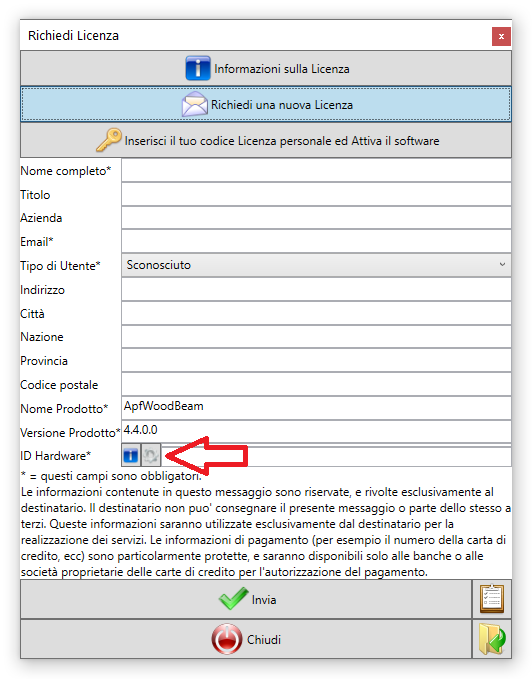
Then, fill in the following fields:
Full Name
Enter your first name and last name or the business name. This is the name to which the licence will be binded.
Title
Enter the title given to the person to which the licence will be binded, for example Engineer, Architect...
Company
Enter the name of the company in case the user is part of a company.
EMail Address
Enter the email address used for the order. This is the email to which the licence will be binded.
User
Enter the user to which the licence will be binded, it is possible to choose from the three options available: commercial costumer; non-profit organization; humananitaria or charitable organization.
City
Enter the name of the city.
Province
Enter the name of the province, discrict or county.
Post code
Enter full post code.
Product Name
This is automatically set by the running software. This is the software for which you are requesting the activation of the Licence.
Product version
Enter the number of the software version.
Hardware ID
This is the unique machine ID of the PC (cpu, motherboard, etc.) where you want to run the program. To generate it, press the key with the gear-icon. The key to the side shows the informations used to generate the Hardware ID.
ENTERING THE ACTIVATION KEY
To enter the licence key code and activate the program it is necessary to:
A
- select and open the software in question (Apf WoodBeam or Apf WoodTruss, etc.)
- click on the key-icon at the top right of the main window, where you see the Licence Request
- press Enter your personal Licence code and Register the software
- use the button next to the Paste Your Licence code here : label to open the previously saved .txt file
By pressing the Save button the code will be verified and, if correct, archived.
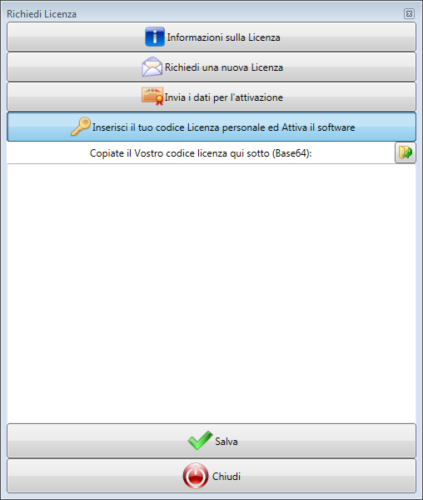
B
- select and open the software in question (Apf WoodBeam or Apf WoodTruss, etc.)
- click on the key-icon at the top right of the main window, where you see the Licence Request
- press Enter your personal Licence code and Register the software
- just paste the Licence Key Code in the box below the Paste your Licence code here:
By pressing the Save button the code will be verified and, if correct, archived.
